Configuring ARM to Provide Information about Device Location
The ARM can be configured to provide information about the location from where emergency calls are made. The information source is the OVOC. The ARM Configurator periodically synchronizes with the OVOC on location information via the designated REST API. Full sync of data is performed, not just the delta.
In the OVOC, location information is stored per device. Each OVOC device corresponds to an ARM user. The unique property for matching an OVOC device with an ARM user is the number of the user's device.
The ARM Router provides location information in a response to a GetRoute request sent from the SBC, as defined in a Policy Studio action.
| ➢ | To enable device location in the ARM: |
Phone numbers for all devices must be defined in the ARM user database.
| 1. | Open the Device Location page (Users > Device Location). |
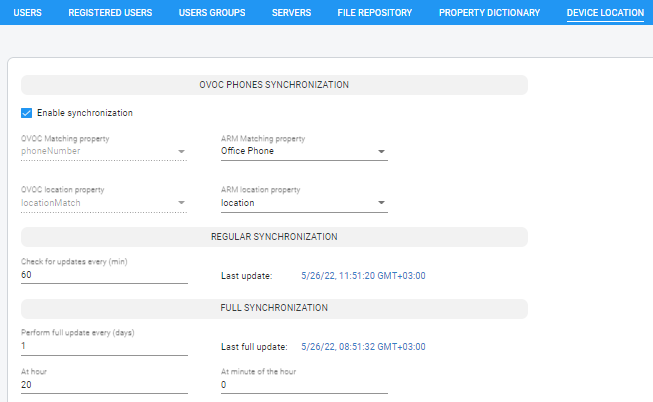
| 2. | Under section OVOC PHONES SYNCHRONIZATION, select the Enable synchronization check box (for the ARM to synchronize with the OVOC). |
| 3. | From the 'Matching property' drop-down under 'ARM', select Office Phone (for example) to match with phoneNumber under 'OVOC' (read only). |

Office Phone (for example) is a property that must be defined in the ARM Property Dictionary before this step. See Adding a Property Dictionary to the ARM for information about how to define a property in the Property Dictionary.
| 4. | From the 'ARM location property' drop-down, scroll down to select the relevant property for device location, to match with locationMatch under 'OVOC location property'. The 'location property' values are populated during synchronization with the OVOC. |

Location (for example) is a property defined in the ARM Property Dictionary. See Adding a Property Dictionary to the ARM for more information about how to define a property in the Property Dictionary.
| 5. | In the 'Check for updates every (min)' field under screen section UPDATES, define a regular synchronization time. Default: 60 (minutes). If left at the default, the ARM checks for updates every hour. |
| 6. | Define 'Perform full update every (days)'. Default: 1 (day). If left at the default, the ARM performs a full update once a day. |
| 7. | In the 'At:' field, enter the time at which the full update will be performed. Default: 20:00. If left at the default, the ARM performs a full update at 8 pm. |
| 8. | Click Submit. |
After configuring and submitting the Device Location settings shown here, you need to define a Policy Studio rule with Action X_ARM_INFO_1: Location (for example). See under Policy Studio for more information. Once you complete this step, all configuration related to providing Device Location is complete.